Assignment Folders
Teachers can now create custom folders from the Create Assignment dashboard to better organize and sort their assignments. While navigating within the Assignment Creation and List dashboard, you will now see a “Folders” section and a “Create New Folder” button.
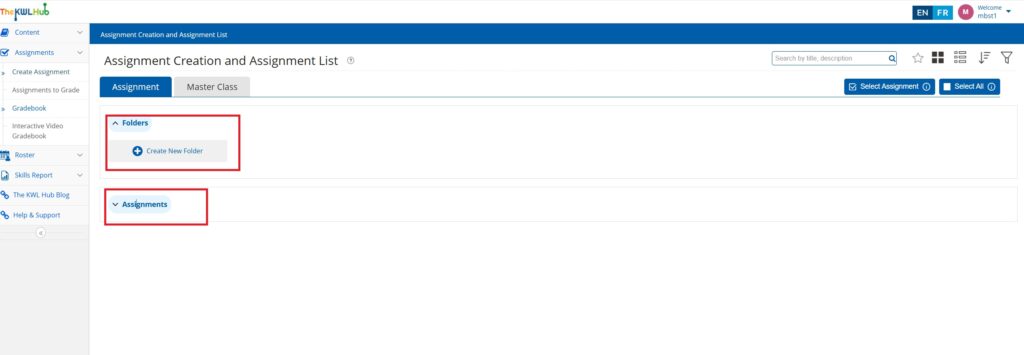
When you click on Create New Folder, a pop-up menu to name and save the new folder will appear.
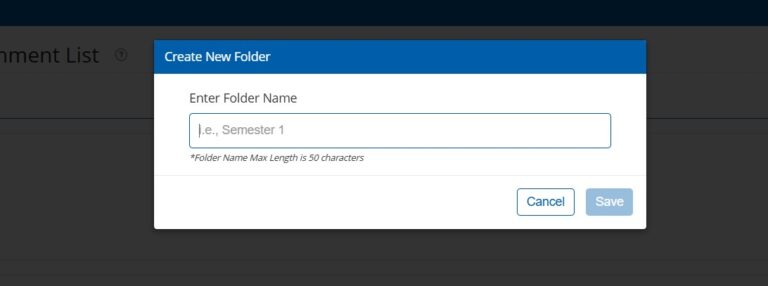
Managing Your Assignment Folders
Once you have created and saved a new folder, it will appear in the Create Assignment dashboard. Folders can store up to a maximum of 50 assignments.
Click the three-dot menu on any folder to:
- Rename the folder
- Add Assignments directly to the folder
- Delete the folder (Note: This will remove the folder and all assignments inside it)
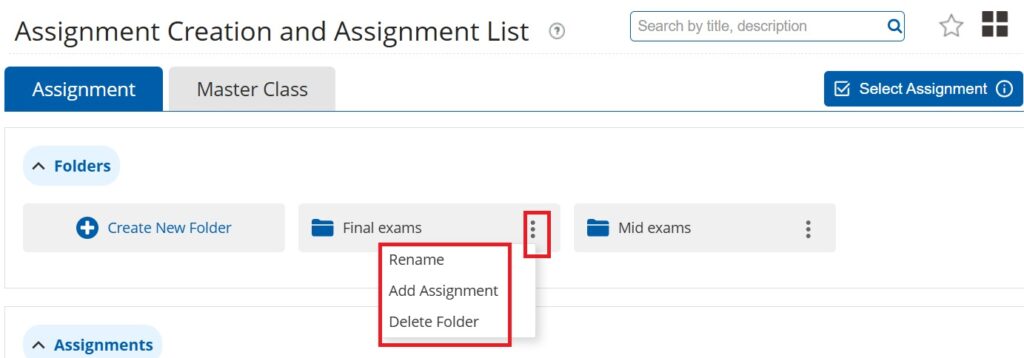
Moving Assignments to a Folder
You can move assignments to a specific folder by selecting multiple assignments and clicking the Move to Folder button in the top-right corner. You can also move an individual assignment to a folder by selecting the Folder icon in the Assignment management options.
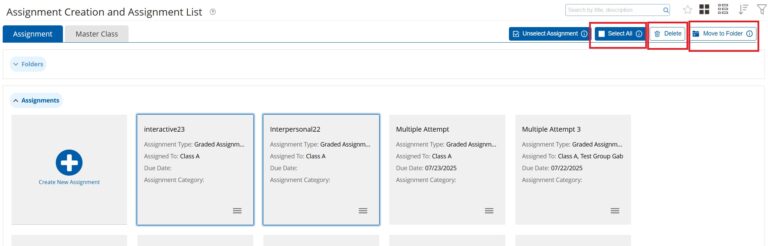
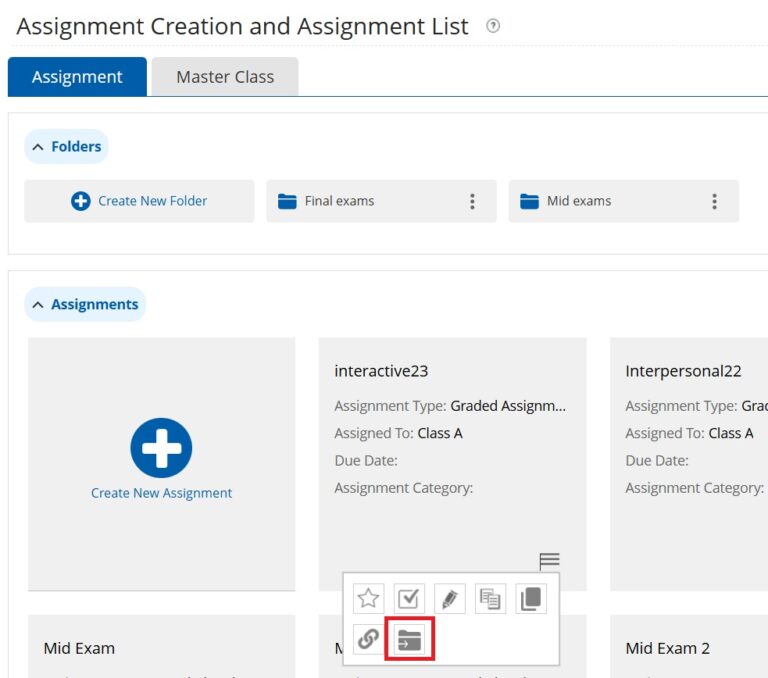
You can also move multiple assignments to a folder at the same time by selecting the “Add Assignment” option button from within the Folder options dropdown menu. Select the assignments from the Add Assignment window and add them to the selected folder.
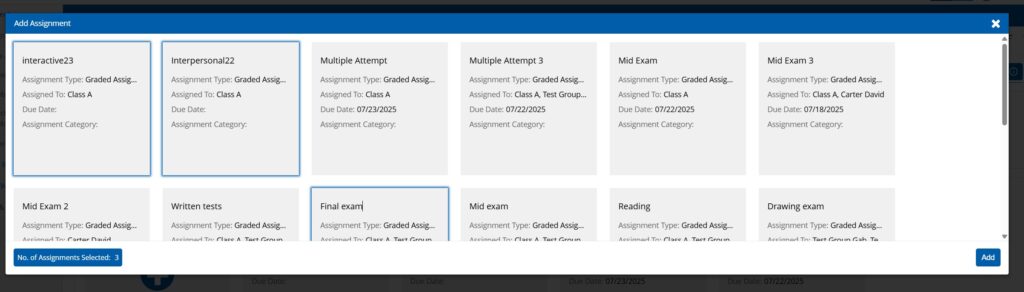
View Folders and Assignments in Table Format
Click the table list icon to display folders and assignments in a table view. In this view, you’ll be able to preview the items in each folder. On the righthand side of each line, you’ll be able to access the Folder options and the Assignment options.
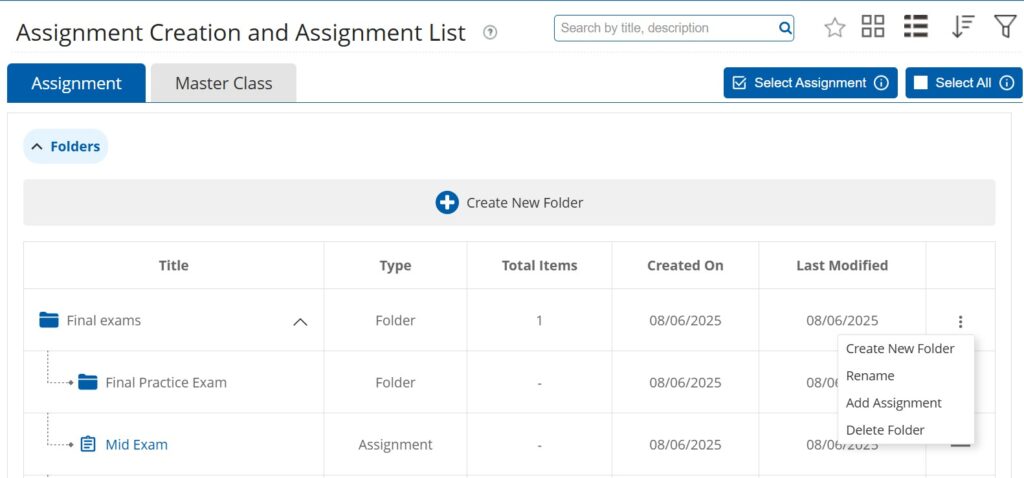
Inside a Folder
Once inside a folder, you will be able to view all the added assignments. Within the folder, you will have the following options:
- Create a new folder within the initial folder
- Move assignments
- Select assignments for actions
Please note: Folder customization is currently available only in the Create Assignment section. Folder options for the Masterclass section will be included in a future release.

