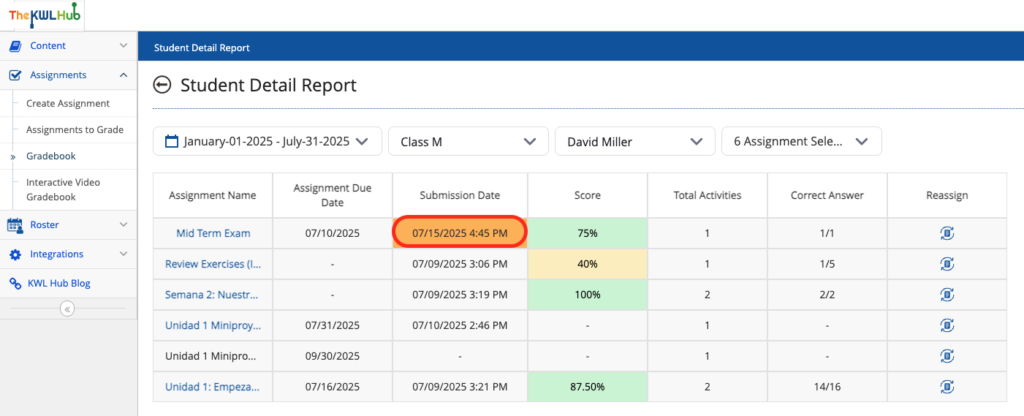Late Submission Penalization Settings
We’ve introduced a new feature that allows teachers to set late submission penalization rules which will automatically apply to all student submissions after the rule is set. During assignment setup, teachers can configure a percentage-based deduction that will automatically apply to all submissions based on how many days late the submission was made. Students will be notified of the penalty before submission, and can see how much will be deducted from their score on the Assignment Card.
Late submission penalization settings can be adjusted directly within the Assign window after the Assignment has been created.
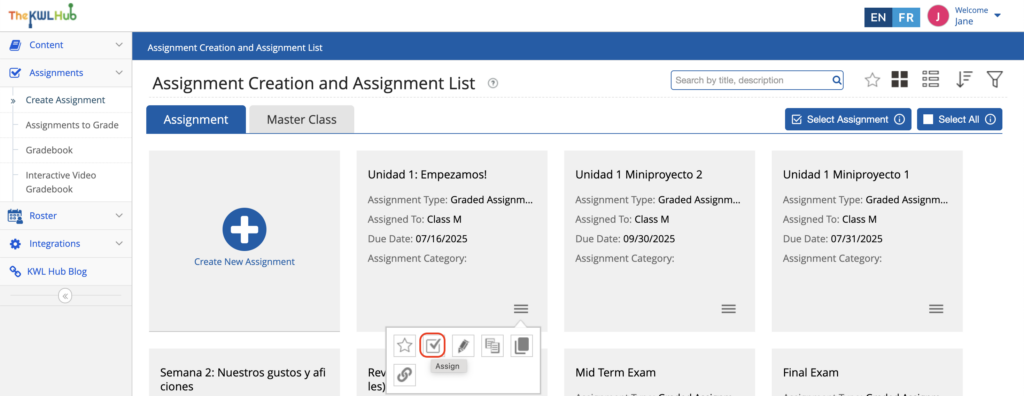
After selecting the initial Due Date, teachers will be able to select the “Available after Due Date” option, and a field will appear for them to insert the percentage-based penalization. Teachers will have to insert the numerical value of the percentage deducation as well as select the date after which the penalization will apply.
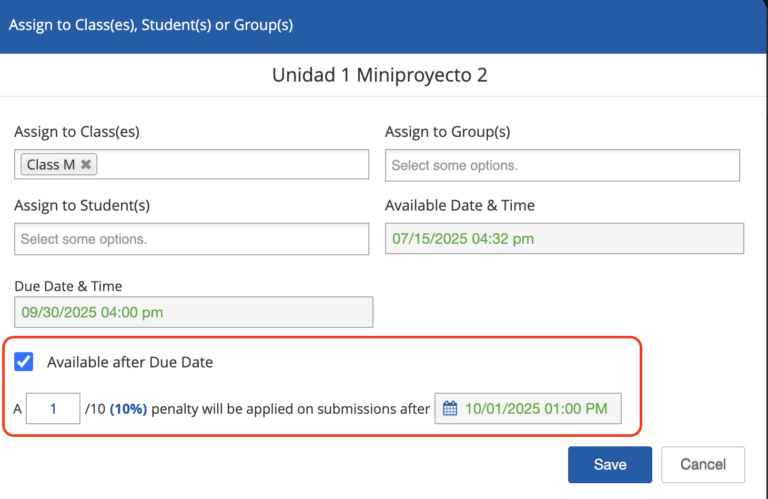
Students will be made aware of the late submission penalty in various places on The KWL Hub. The penalization rule will show up on the Assignment Card indicating when the penalization will occur. Once the Due Date has passed, if a student enters the assignment to submit it, they will see the notice of the applicable penalization.
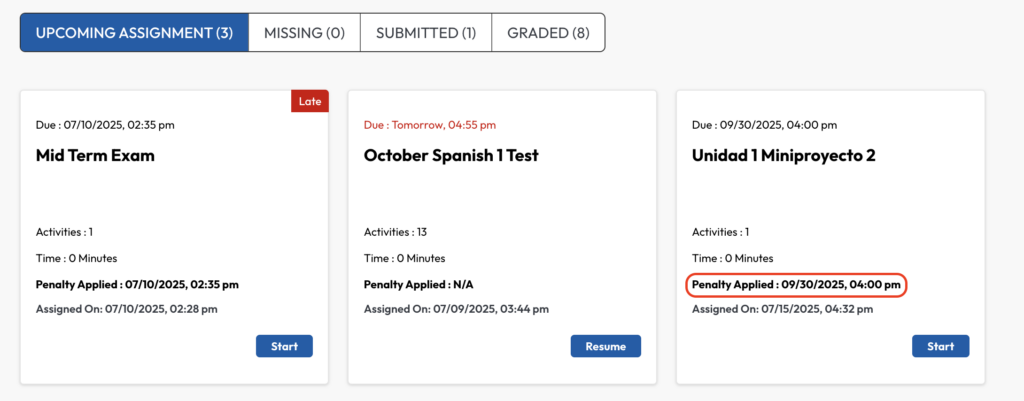
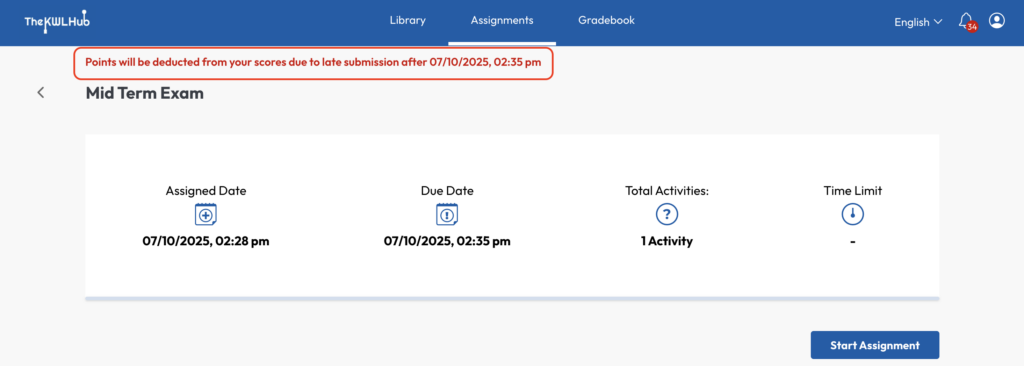
Once the teacher grades the submitted assignment, the student will receive a notification that informs them that a penalty has been applied to the final score of their assignment due to late submission. When the student clicks on the notification, they will be taken to the Assignment Card, which will explain that the deduction was due to a late submission.
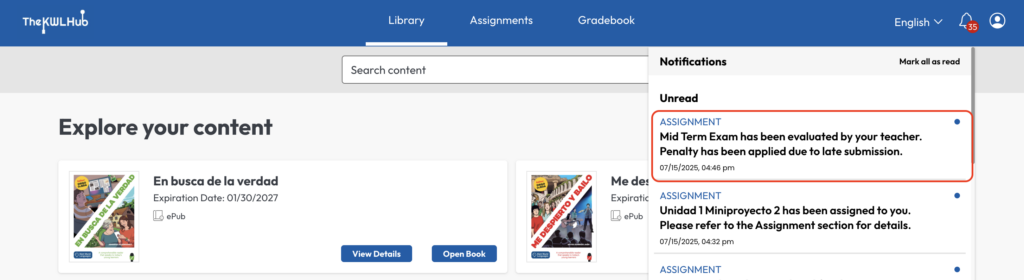
Note: In the teacher’s Gradebook, only the final, penalty-adjusted score will appear. As always, late submissions are highlighted in orange in both the Class Summary Report and in the Student Detail Report.