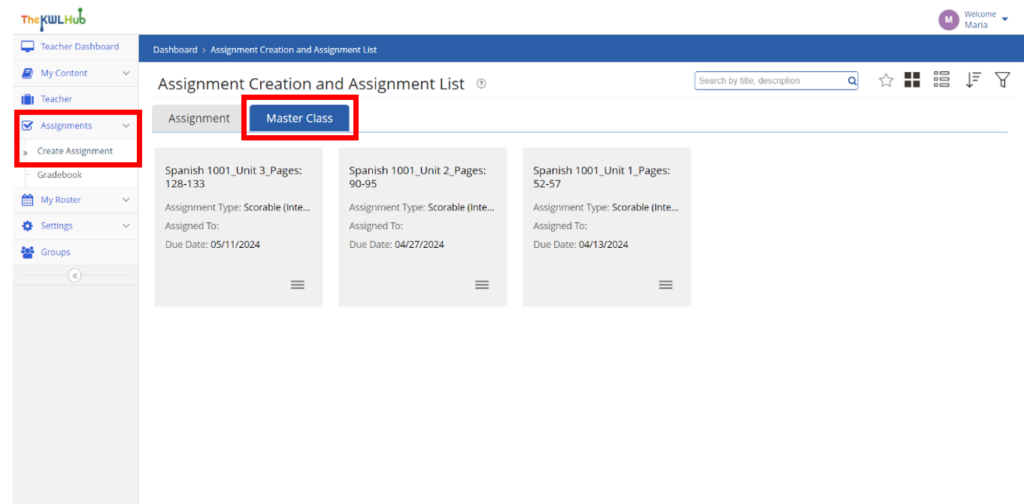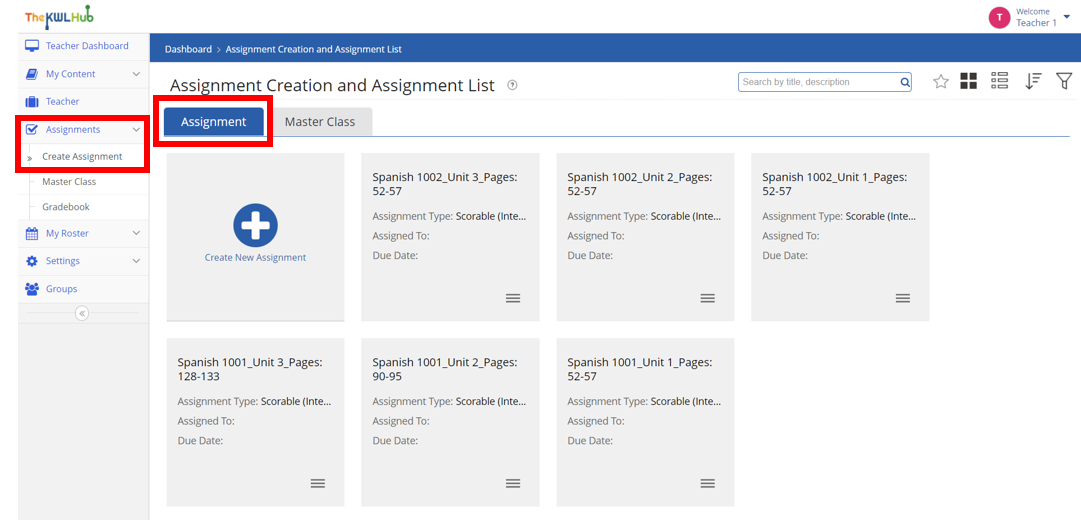
Masterclass
Our Masterclass feature allows academic coordinators to share the assignment planning with teachers in an easy and intuitive way, saving time when sharing and maintaining the designed academic curriculum.
How to use this feature:
STEP 1
To get started, you need to make sure that you have created the assignments you wish to share with the teachers.
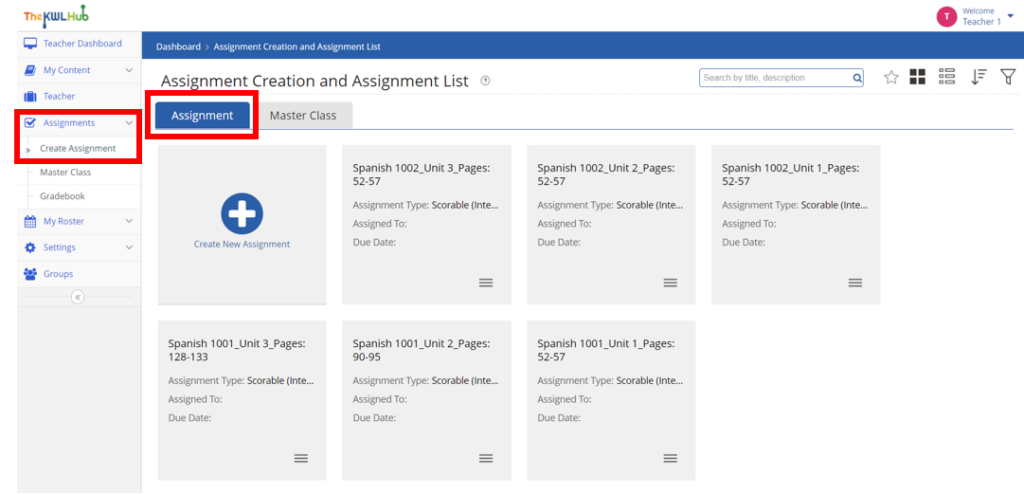
STEP 2
Click on the "Master Class" option located in the left-side menu. Then, click on the "Create Master Class" button that will appear in the bottom right corner of the window.
Please note that the “Create Master Class” button will only appear when you access the Master Class dashboard from the left-side menu.
Please note that the “Create Master Class” button will only appear when you access the Master Class dashboard from the left-side menu.
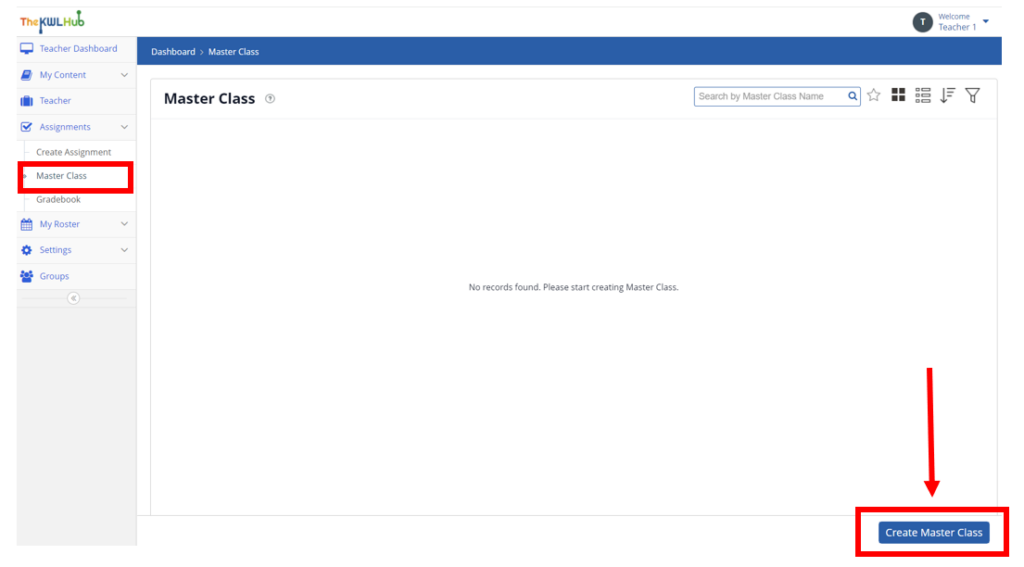
STEP 3
Now, you will have to introduce or select all the information related to the course:
1. The Master Class name
2. The school year from the drop-down menu.
3. The course book.
4. The description of the course.
5. The assignment you wish to share.
6. The assignment date (when the assignment will be available for students).
7. The due date (the deadline for students).
8. Click on “Add Row” to continue adding assignments in the Master Class.
1. The Master Class name
2. The school year from the drop-down menu.
3. The course book.
4. The description of the course.
5. The assignment you wish to share.
6. The assignment date (when the assignment will be available for students).
7. The due date (the deadline for students).
8. Click on “Add Row” to continue adding assignments in the Master Class.
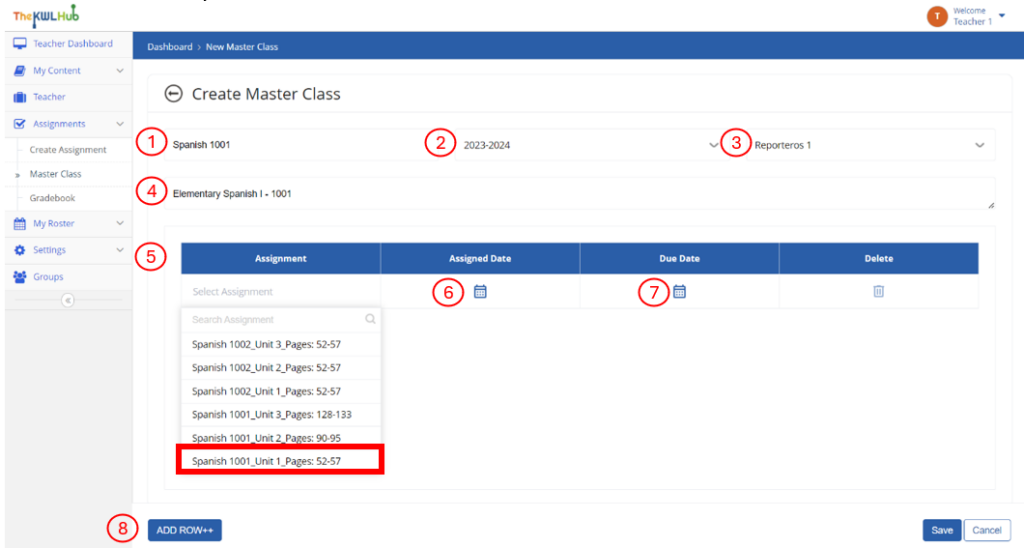
STEP 4
Use the "ADD ROW+" button to continue adding all the necessary assignments to the Master Class.
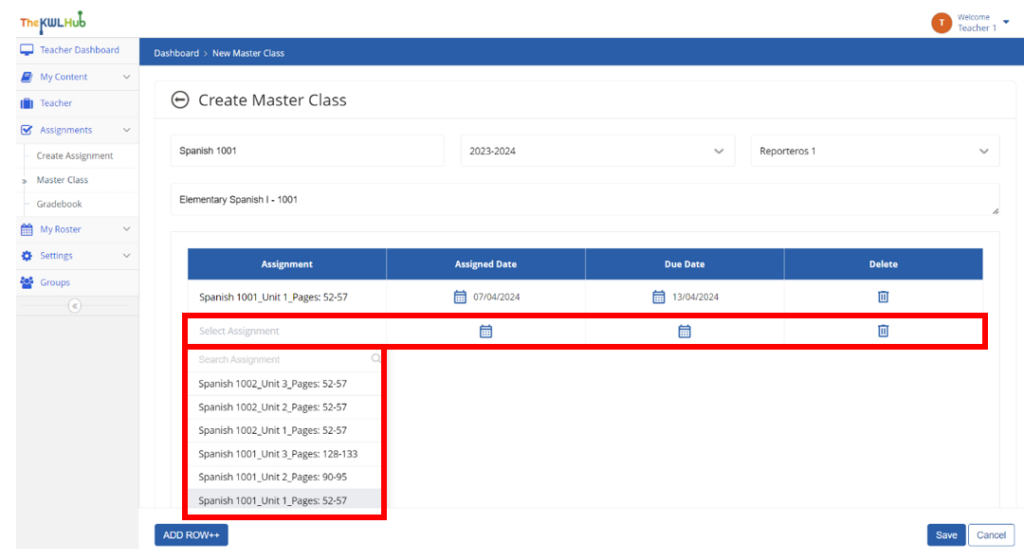
STEP 5
Once you have added all the assignments for the course, be sure to click on the "Save" button in the right-hand corner. This step is necessary to ensure the assignments have been correctly saved.
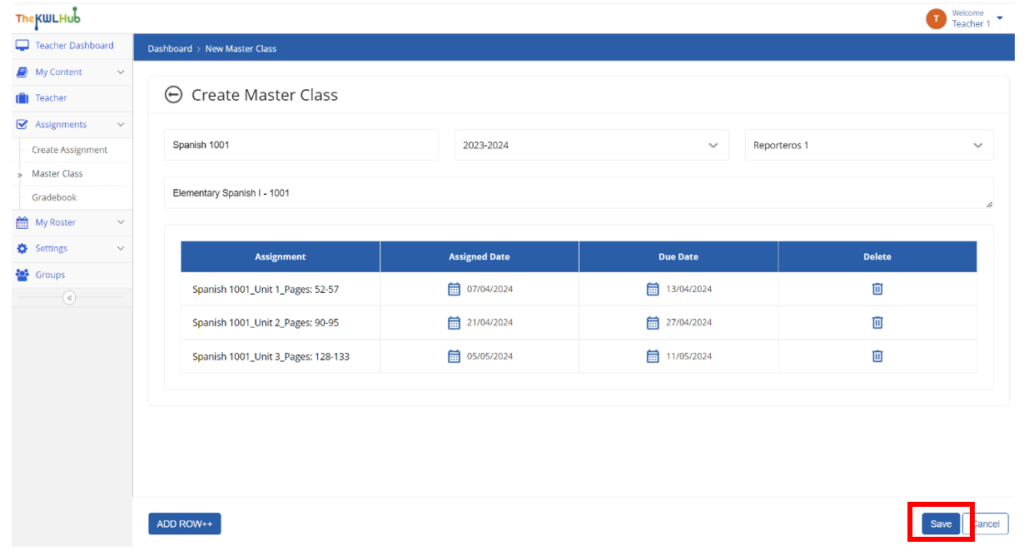
STEP 6
Once the Master Class has been created, you can modify it by clicking on the three-lines menu button, and then the Edit icon in the form of a pencil. You can share the Master Class with teachers who will need to access it by click on the Share icon.
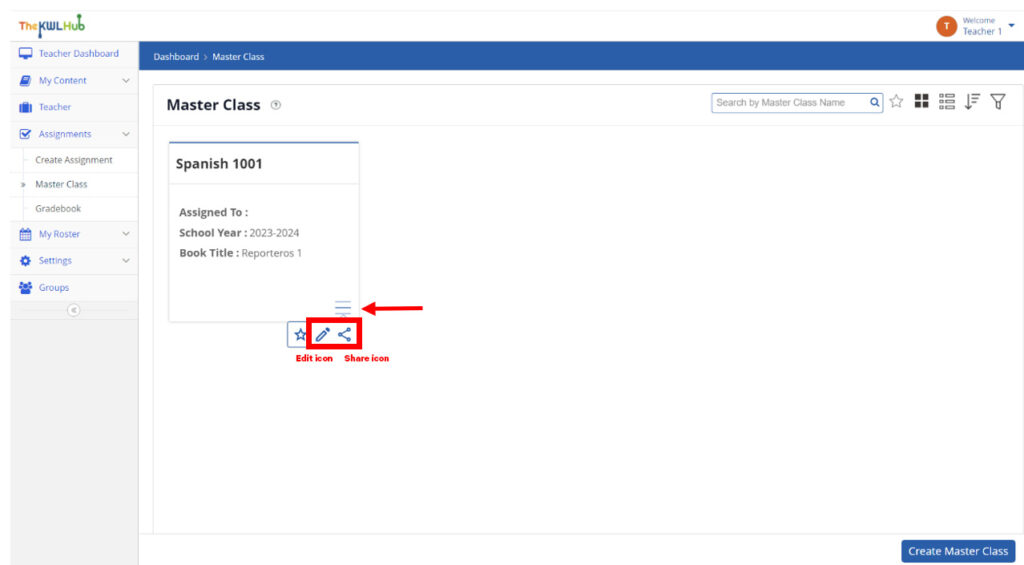
STEP 7
When you click the Share icon, the “Share with Teachers” menu will be displayed. To share the Master Class, select the teachers using the checkboxes and click the Share button to share.
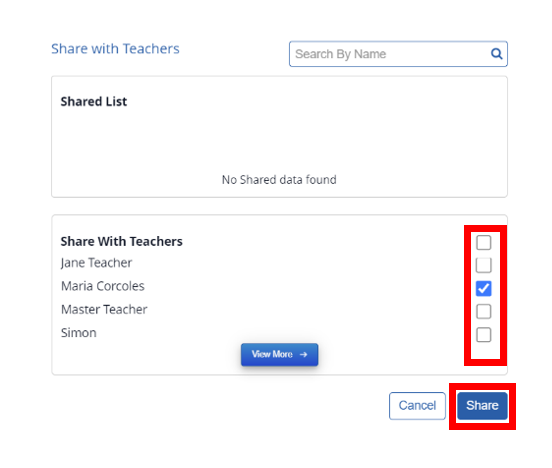
STEP 8
Now, teachers will be able to access the shared Master Class by clicking on the “Master Class” button placed next to the “Assignment” button.
Teachers will not have access to the "Master Class" option in the left-side menu. Only the academic coordinators will have access to the "Master Class" option.
Teachers will not have access to the "Master Class" option in the left-side menu. Only the academic coordinators will have access to the "Master Class" option.