What’s New on The KWL Hub for 2025-26
The team at Klett World Languages has been hard at work improving The KWL Hub for both teachers and students. Based on valuable feedback from teachers like you, we’ve implemented a number of new features designed to make the upcoming school year a success. You’ll find a list of these exciting updates below! To learn more about each feature, click on its title.
- Preview Assignments Directly in the Gradebook
- Create Assignments from Interactive Materials
- Enhanced Assignment Settings Panel
- Filter Gradebook by Custom Date Range or Semester
- Easily Reassign Assignments to Students
- New Search Bar in Course Player for Quick Navigation
- Delete Assignments Across Teacher and Student Views
- Late Submission Timestamp Highlight
- Share Assignments via Direct Link
- Hide Student Responses After Submission
- Organize Assignments into Custom Folders
- Inline Grading in the Gradebook
- Bulk Grade Student Submissions
- Weight Grading Categories
- Set Custom Late Submission Penalization Rules
- Redesigned Student User Interface
Throughout the 2025–26 school year, we will continue to roll out a variety of new features designed to enhance both the teacher and student experience on The KWL Hub. Stay tuned for more information about new tools to help teachers evaluate students’ skills, AI-powered support, a refreshed teacher user interface, and more!
1. Preview Assignments Directly in the Gradebook
This feature allows teachers to preview assignments given to or submitted by students while navigating the Gradebook, from both the Class Summary Report and the Student Summary Report. By clicking on the assignment name, a preview will open in a new tab, enabling teachers to review the assignment content without leaving the report view.
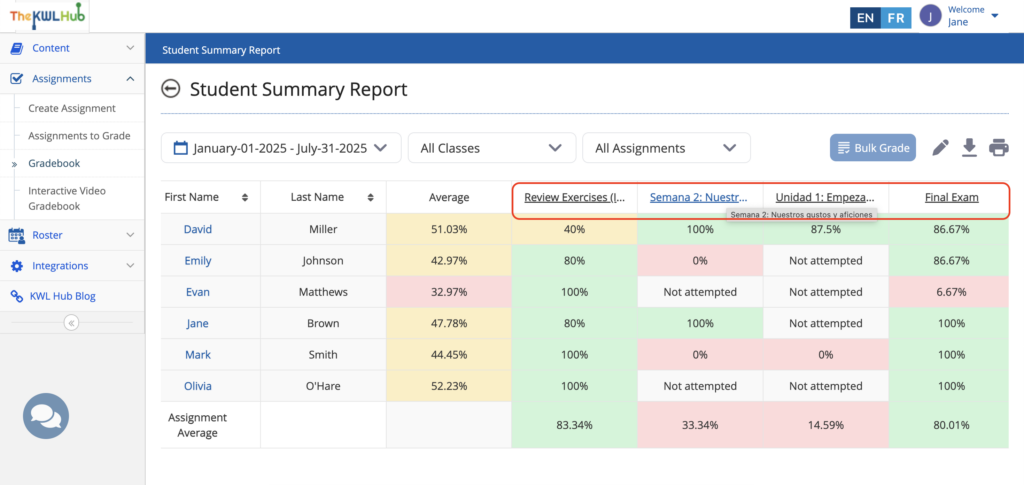
2. Create Assignments from Interactive Materials
Teachers can now create assignments directly while working within interactive materials like textbooks or workbooks. This feature supports both graded and ungraded assignments, allowing flexibility in how activities are assigned. Users simply choose the activity they want to assign, select the assignment type, and enter relevant details such as title, instructions, and due date. Assignments can be saved as drafts or published immediately.
All assignments created within interactive content are automatically synced with the main Assignment Creation Dashboard. Drafts are also easily accessible from within the interactive materials through a dedicated “Saved Drafts” menu.
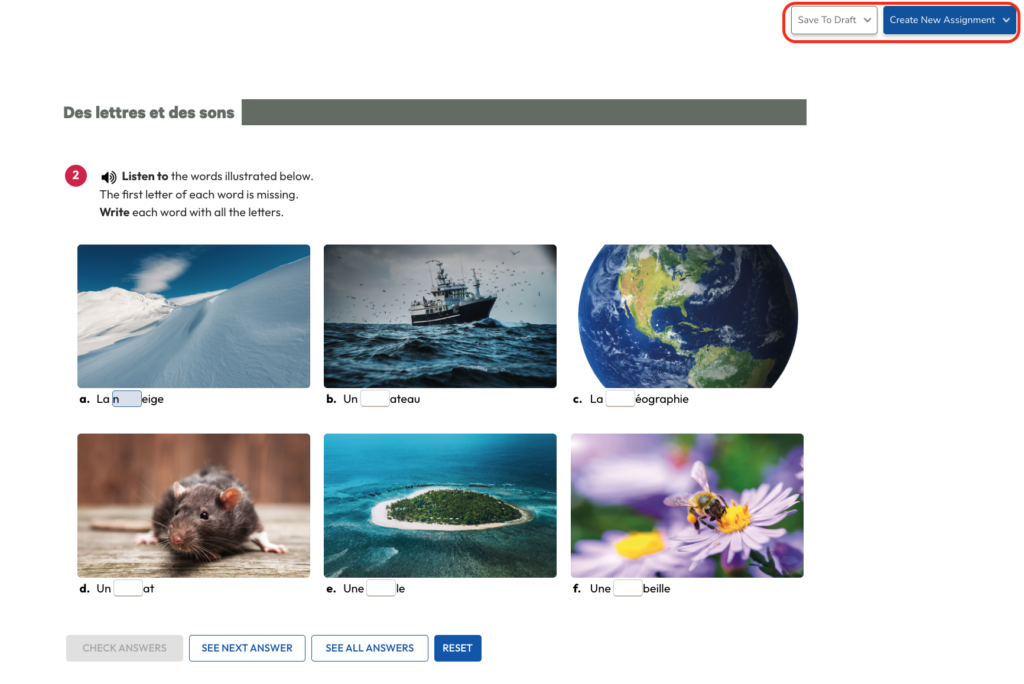
3. Enhanced Assignment Settings Panel
The assignment creation process now includes advanced options for greater control and customization. Teachers can enable features such as Allow Activity Skip, Assignment Summary, Custom Messages for different score ranges, Shuffle Activity, and Multiple Attempts to enhance flexibility, personalized feedback, and fairness in assignments.
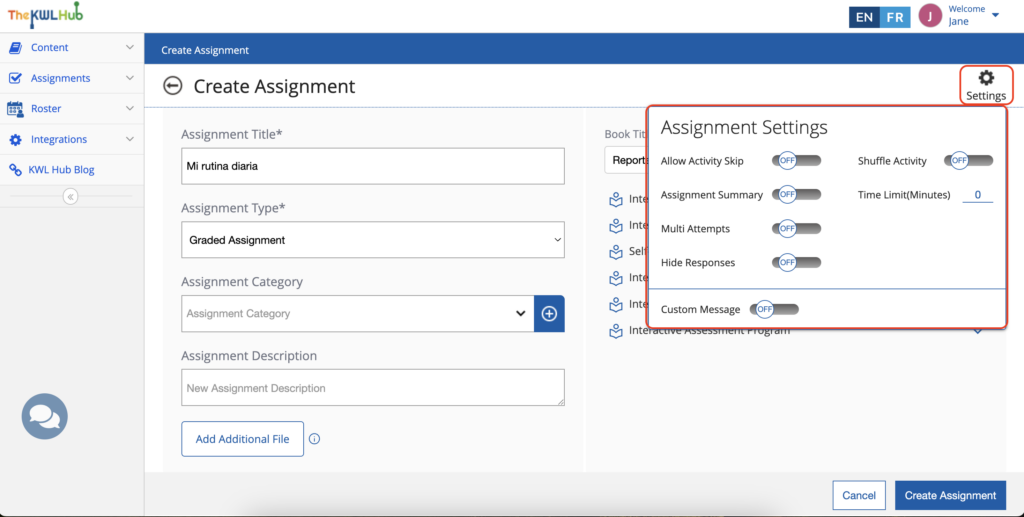
4. Filter Gradebook by Custom Date Range or Semester
The Gradebook now features enhanced date filter options, allowing users to view class summary reports by Current Semester (including future dates), Last Semester, Year, or a Custom Range. The Current Semester filter utilizes predefined term dates to provide a comprehensive view of the semester. To filter by class categories, a class must be selected first.
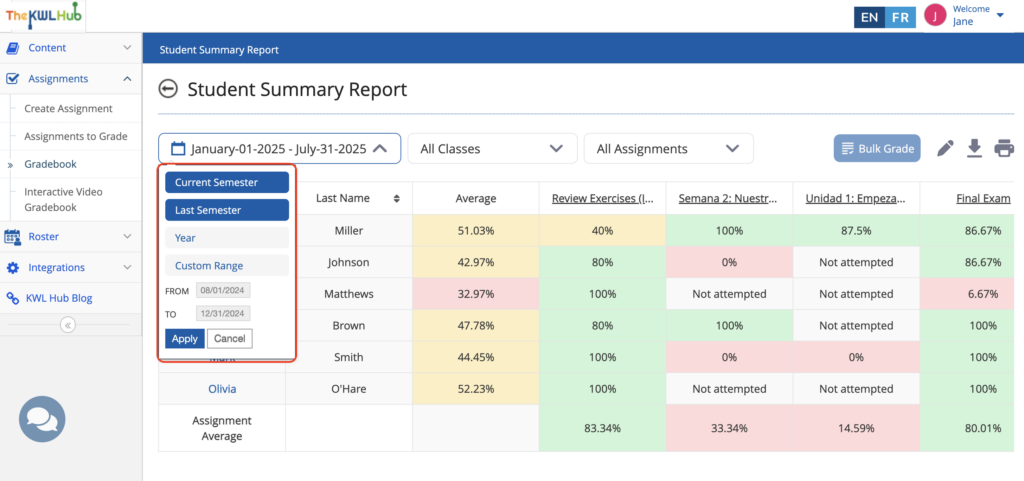
5. Easily Reassign Assignments to Students
Teachers can now easily reassign assignments to students who missed the due date.
Reassignments can be done directly from the Gradebook or the assignment evaluation panel and student detail report.
When reassigned, the student’s previous score is reset, and a new due date can be set. This feature allows multiple reassignment opportunities, helping students complete their work while streamlining assignment management for teachers.
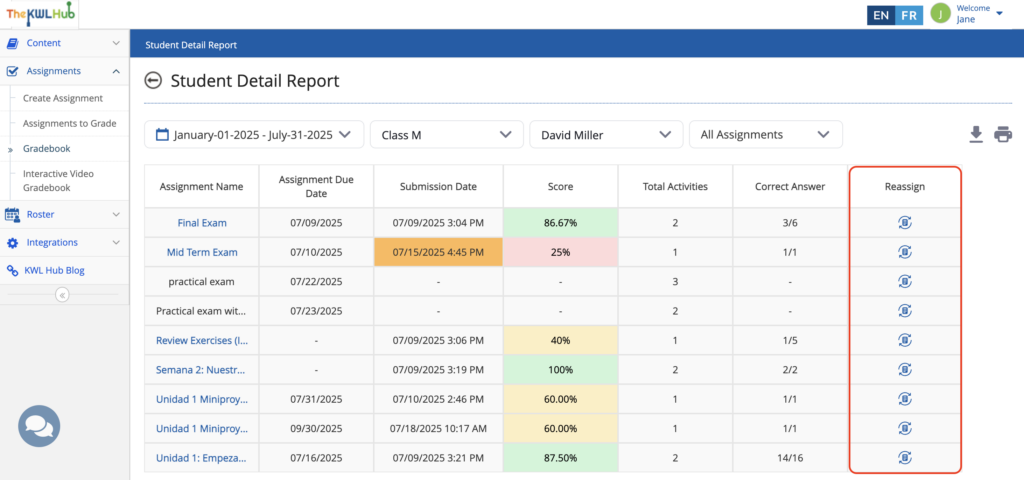
6. New Search Bar in Course Player for Quick Navigation
A new search bar has been added to the course player, making it faster and easier for both teachers and students to locate content within interactive books. Users can search by page number, unit title, lesson name, or keywords (starting from three characters). Results appear dynamically and include icons for easy identification. This feature streamlines navigation, helping users quickly access specific material within the selected book.
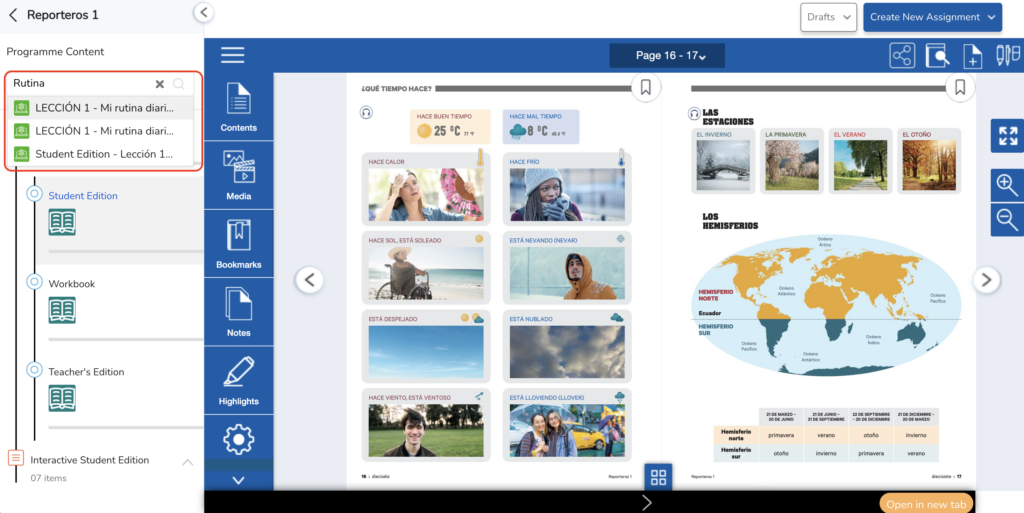
7. Delete Assignments Across Teacher and Student Views
The assignment deletion process has been improved to ensure that when a teacher deletes an assignment from the Create Assignment dashboard, it is also removed from the student’s profile. This update ensures complete removal across the platform, including the Assignment List, Gradebook, and To Be Graded section. Once deleted, all associated data is permanently removed for both teachers and students. To do this, the teacher can select as many as they want to be deleted and click the delete button. Click “Yes” in the confirmation prompt to proceed with the deletion.
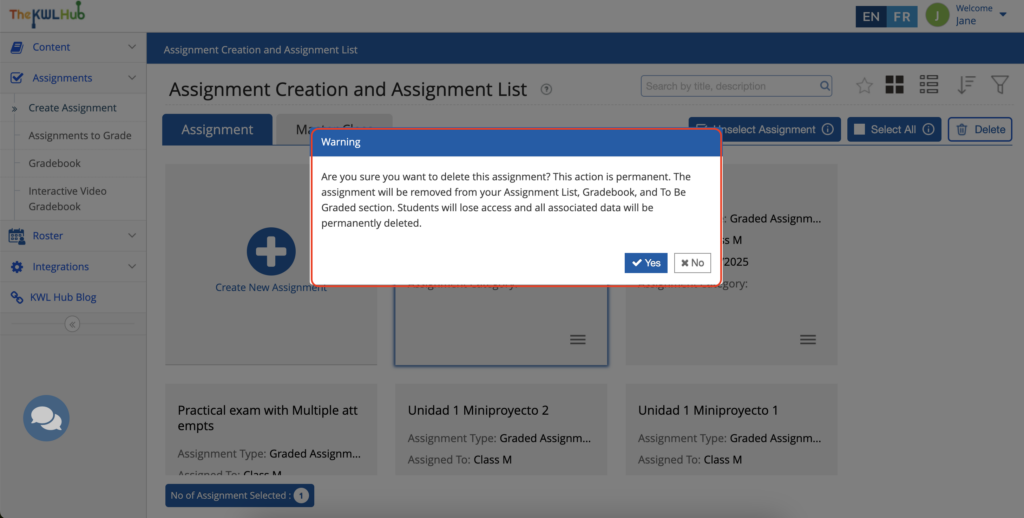
8. Late Submission Timestamp Highlight
A timestamp feature has been added to highlight late-submitted assignments in the teacher’s dashboard. Late submissions are now marked with an amber color in both the Student Summary Report and Student Detail Report, making it easy for teachers to identify assignments submitted after the due date. This visual cue enhances tracking and improves grading efficiency.
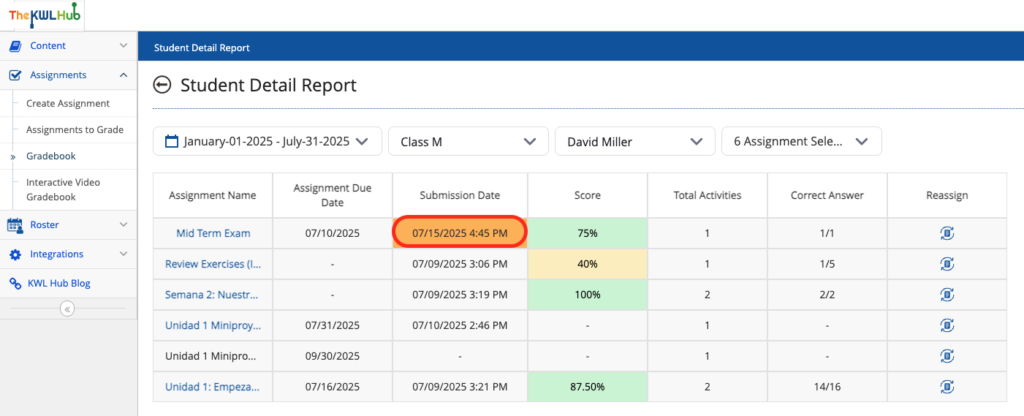
9. Share Assignments via Direct Link
Teachers can now easily share assignments with their students using a simple direct link; there is no need for an LMS (like Google Classroom or Canvas). This makes it easier for schools that don’t use learning platforms to still give students quick access to their classwork.
Teachers can share assignments by copying a direct link from the “Share” option on the assignment card and sending it to students or other teachers. Students will then access the material directly, without having to navigate through the Hub. Note: Users must be logged into The KWL Hub to be taken directly to the content.
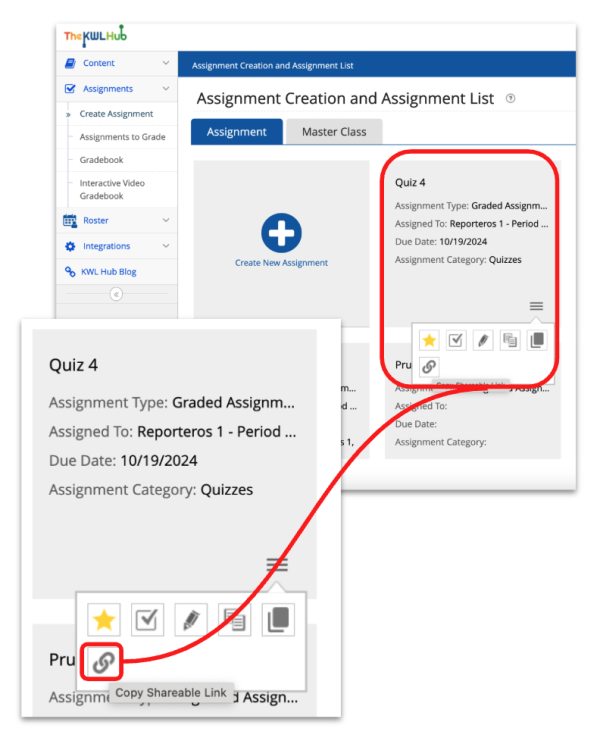
10. Hide Student Responses After Submission
Teachers can now enable or disable students from seeing their answers immediately after submission to prevent sharing. A toggle button in the Teacher Dashboard lets them control this setting per assignment, with automatic updates on the Student Dashboard. Once enabled, students won’t be able to view answers or feedback until the teacher sets a reveal date. On the Student Dashboard, after submission or grading, a pop-up will notify students that the evaluation will be available at a specified time. This ensures academic integrity by controlling when answers and feedback are accessible.
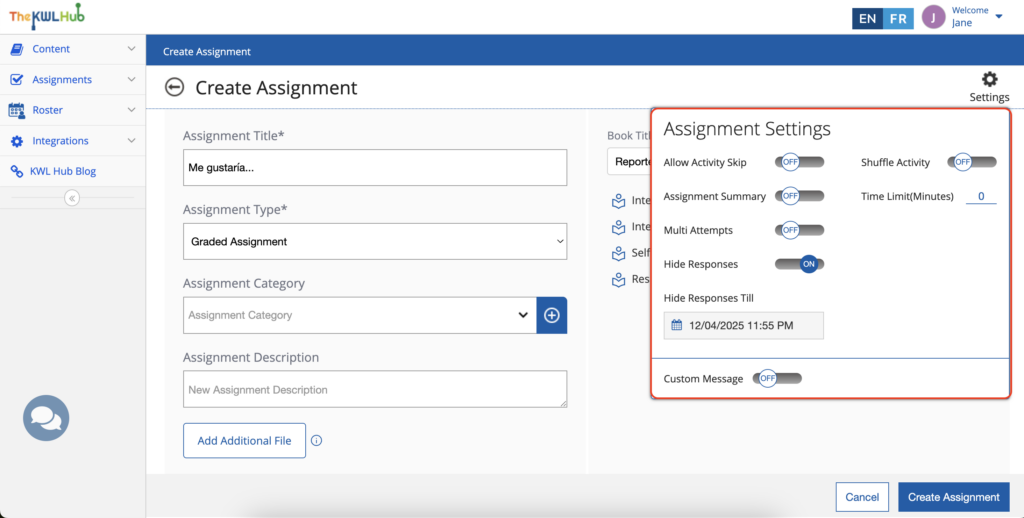
11. Organize Assignments into Custom Folders
Teachers can now create and organize assignments into custom folders on the Create Assignment Dashboard. They can name and manage folders, including options to rename, duplicate, add folders inside folders, and move assignments between folders.
A scrollbar will help navigate through the created folders. Each folder will have four action options: copy, rename, add assignments, and delete folders, making it easier for teachers to organize their assignments as needed.
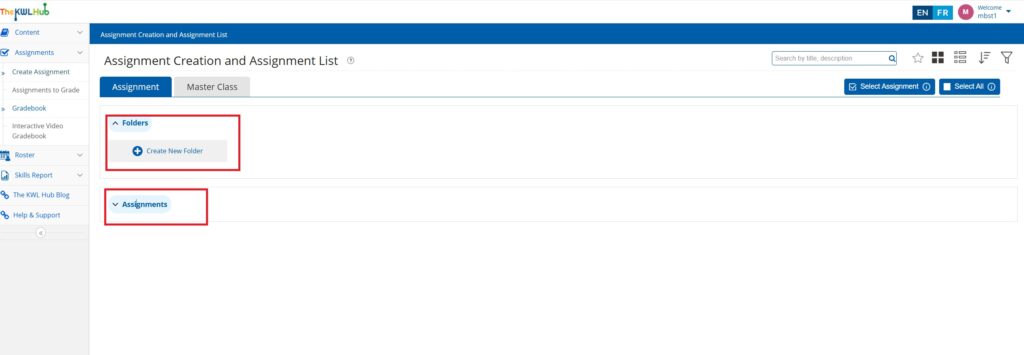
12. Inline Grading in the Gradebook
Inline grade editing feature allows teachers to edit scores on the Student Summary Report within the Gradebook by clicking on any grade cell. Once they select one assignment and click the edit icon, the grade field becomes editable, allowing teachers to input a new grade. Once saved, the change is reflected in real-time across the Gradebook, including average scores, final grade calculations, and evaluation assignments.
If an invalid grade format is entered, the system will prompt the user to correct it with a notification. Grade updates will also be reflected in the Student Summary Report, Class Summary Report, and Skills Report, ensuring all reports display the most current information.
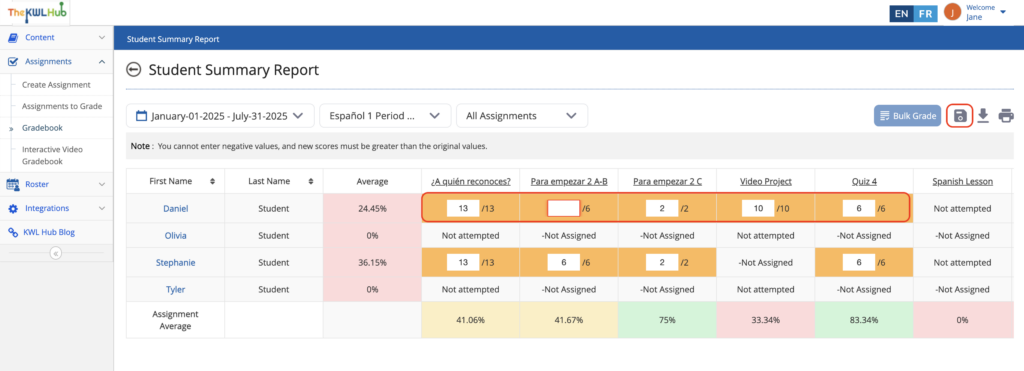
13. Bulk Grade Student Submissions
We’ve added a bulk grading feature to the Gradebook. This feature allows teachers to evaluate multiple answered questions at once for all students (or also selected students and individual students), making the grading process faster and more efficient.
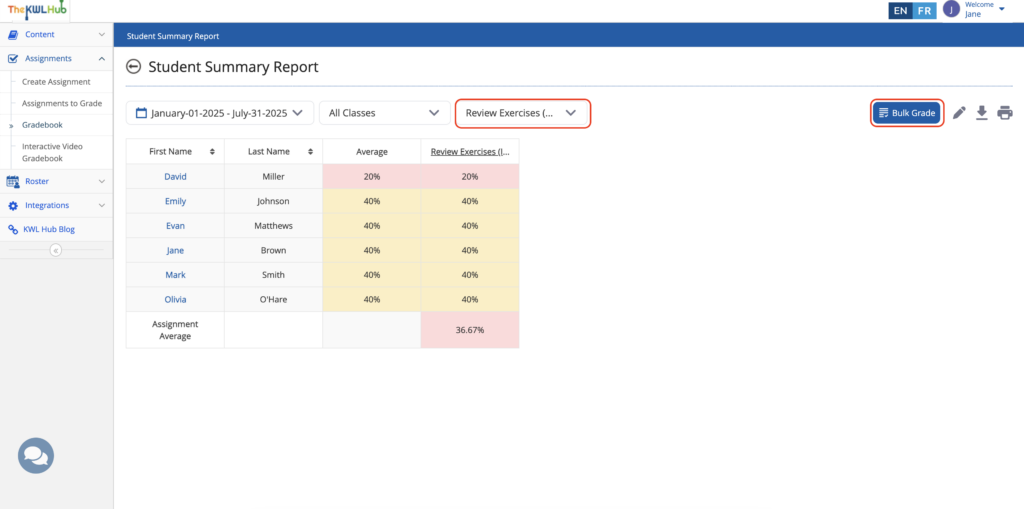
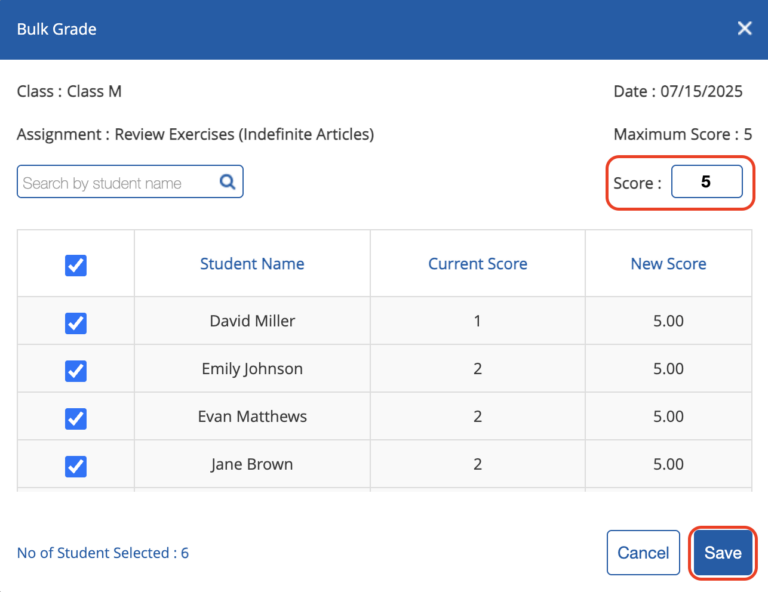
14. Weight Grading Categories
Teachers can now assign custom weightings to different types of activities like homework, projects, quizzes, and tests using a flexible grading system. While creating assignments, teachers can choose or create grading categories and set specific weights to reflect their impact on final grades (e.g., a project might carry more weight than a quiz).
The total category weight must equal 100% across semesters. This system encourages students to focus more on higher-weighted tasks and ensures grading reflects the importance of each activity. All updates appear in real time on the Gradebook and are also reflected in performance and category-based reports.
15. Set Custom Late Submission Penalization Rules
Teachers now have greater flexibility when assigning work. With this new feature, they can set due dates, allow late submissions, and apply percentage-based penalties—ensuring fairness and consistency in how late work is handled.
Once applied, students receive a notification about the penalty prior to assignment submission, and can see the deduction on their graded assignment card, along with a disclaimer in the assignment view explaining the late submission penalty. All settings are customizable and help maintain clear expectations while supporting student growth.
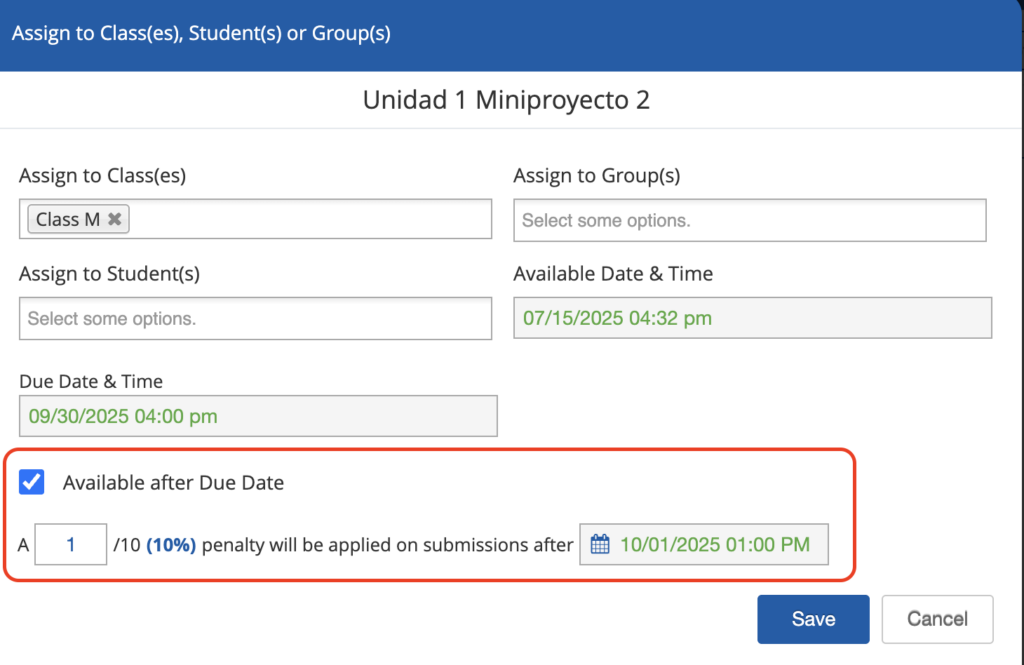
16. Redesigned Student User Interface
We’ve launched a new student user interface and experience on The KWL Hub, designed with clarity, ease, and engagement in mind.
With a refreshed user interface, students can now enjoy visual improvements and more intuitive navigation—making it easier to stay focused on learning rather than logistics. Whether reviewing an assignment, highlighting key content, or tracking progress, everything is now simpler to access and manage.
The update includes a more intuitive layout for navigating assignments, grades, and the eLibrary; streamlined access to tools like bookmarks and highlights; clearer notifications and profile controls; and a consistent experience across all devices. Flip through the guide below to see these changes in action!

