Bulk Grading
To make grading quicker and easier for Teachers, the Bulk Grade feature has been added to the Gradebook. This feature allows teachers to assign or edit grades for multiple students at the same time. The feature is available in the Gradebook, within the Student Summary Report.
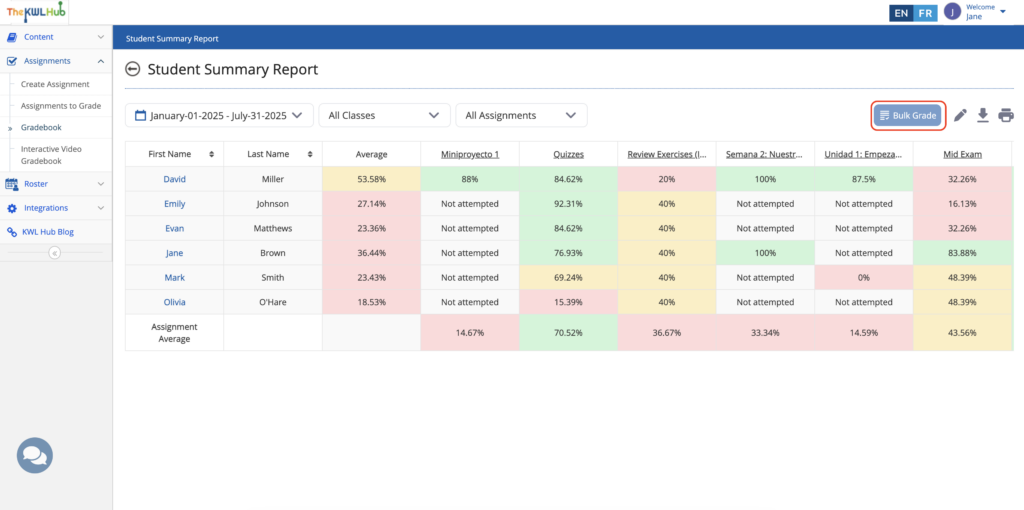
Please note: To use the Bulk Grade feature, the teacher must first select one assignment. The Bulk Grade button will become active only after an assignment is selected. If no assignment is selected, the button will remain greyed out.
After selecting one assignment using the dropdown Assignment Selection field, the Bulk Grade option will become available.
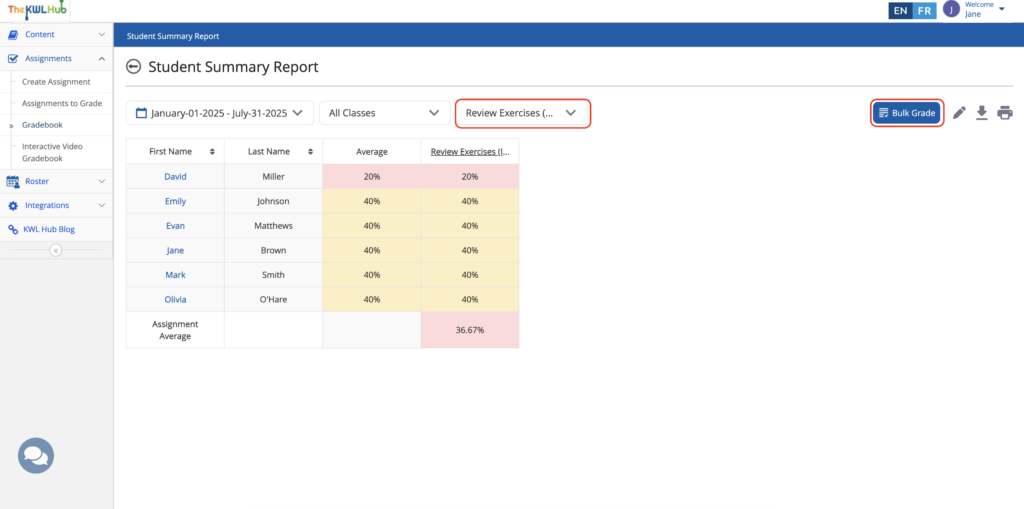
When you click the Bulk Grade icon, a pop-up window will appear, allowing you to assign and edit grades for multiple students at once. You can choose to select all students or only specific ones from the list.
To locate a particular student in your class, use the search bar above the table.
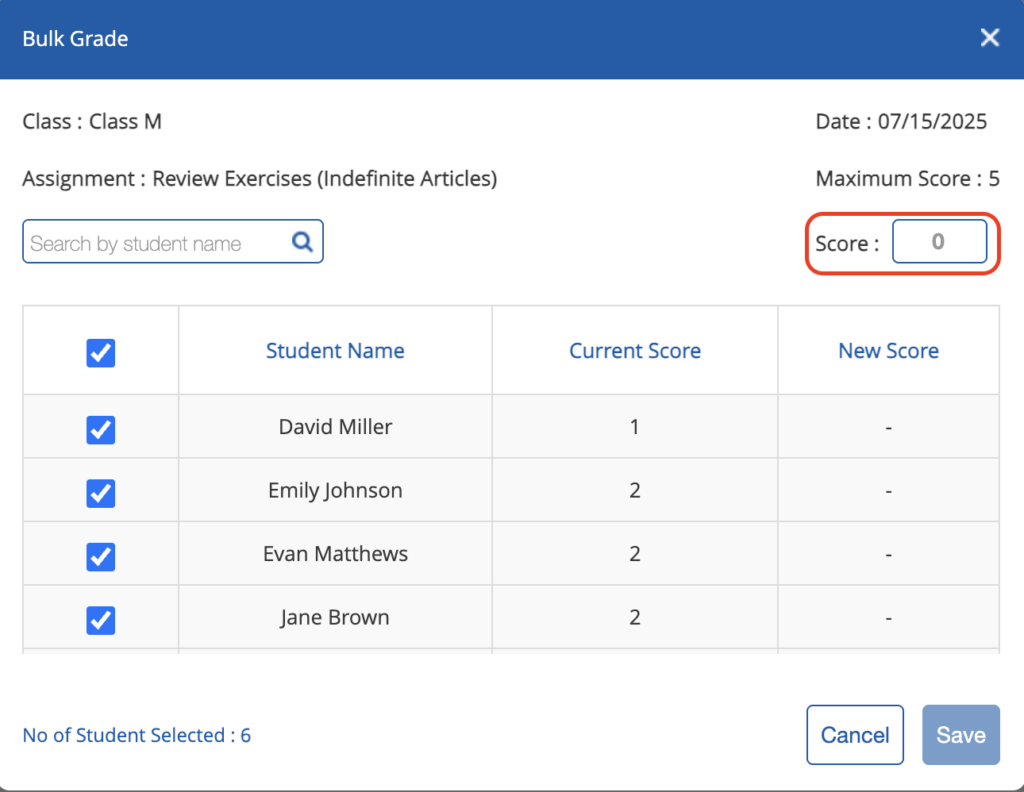
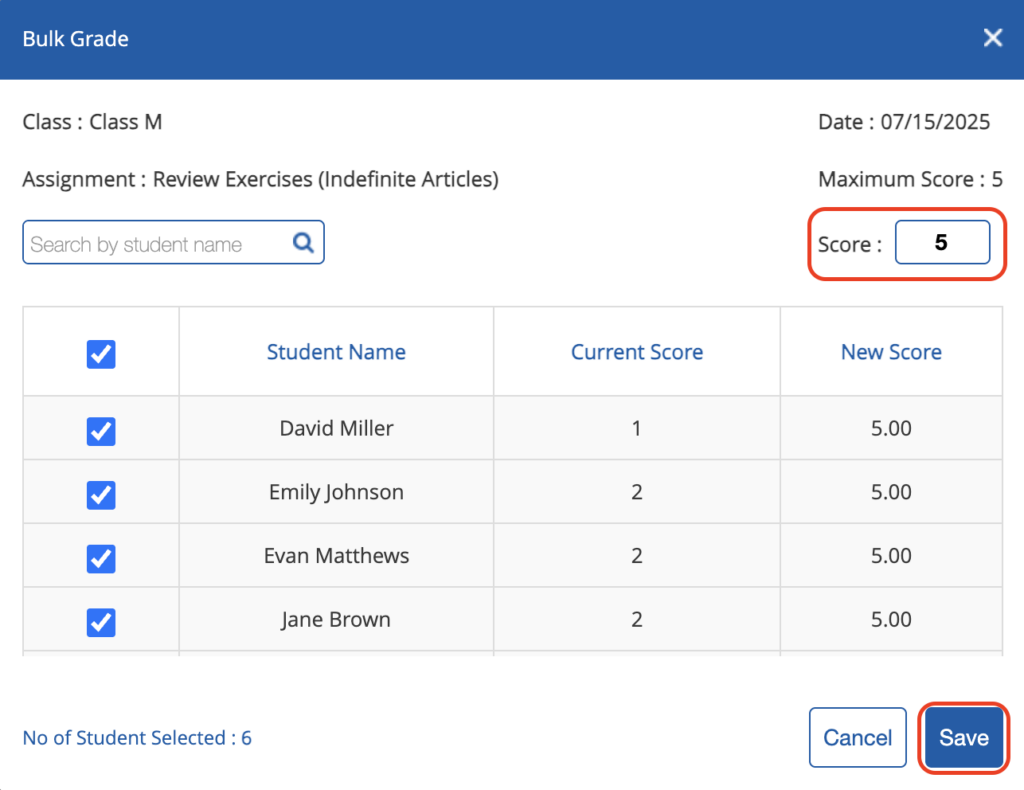
Notes:
- You can assign up to the maximum number of points defined for each exercise. Example: If the exercise is worth 20 points, you can assign a maximum of 20.
- The maximum score for each exercise is displayed in the top right corner of the pop-up window.
- After entering a score, a confirmation message will appear indicating that the score has been successfully updated.
- The new score will overwrite the existing score.
- If you select one or more students, you must enter a score before saving. If no score is entered, the system will show an error message: “Please enter the marks before saving.”
- The score you assign will be reflected in the student’s final grade in the Gradebook.

