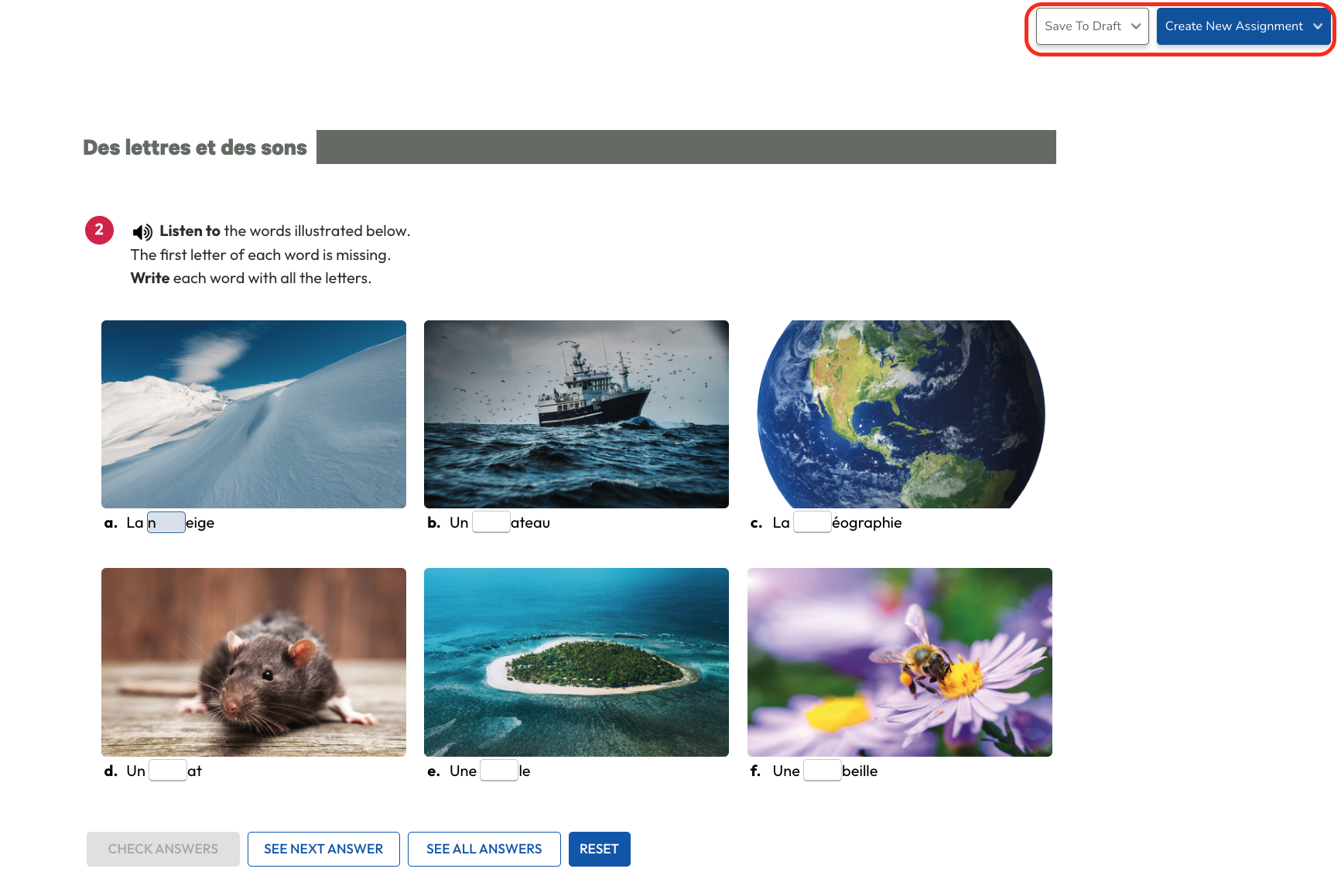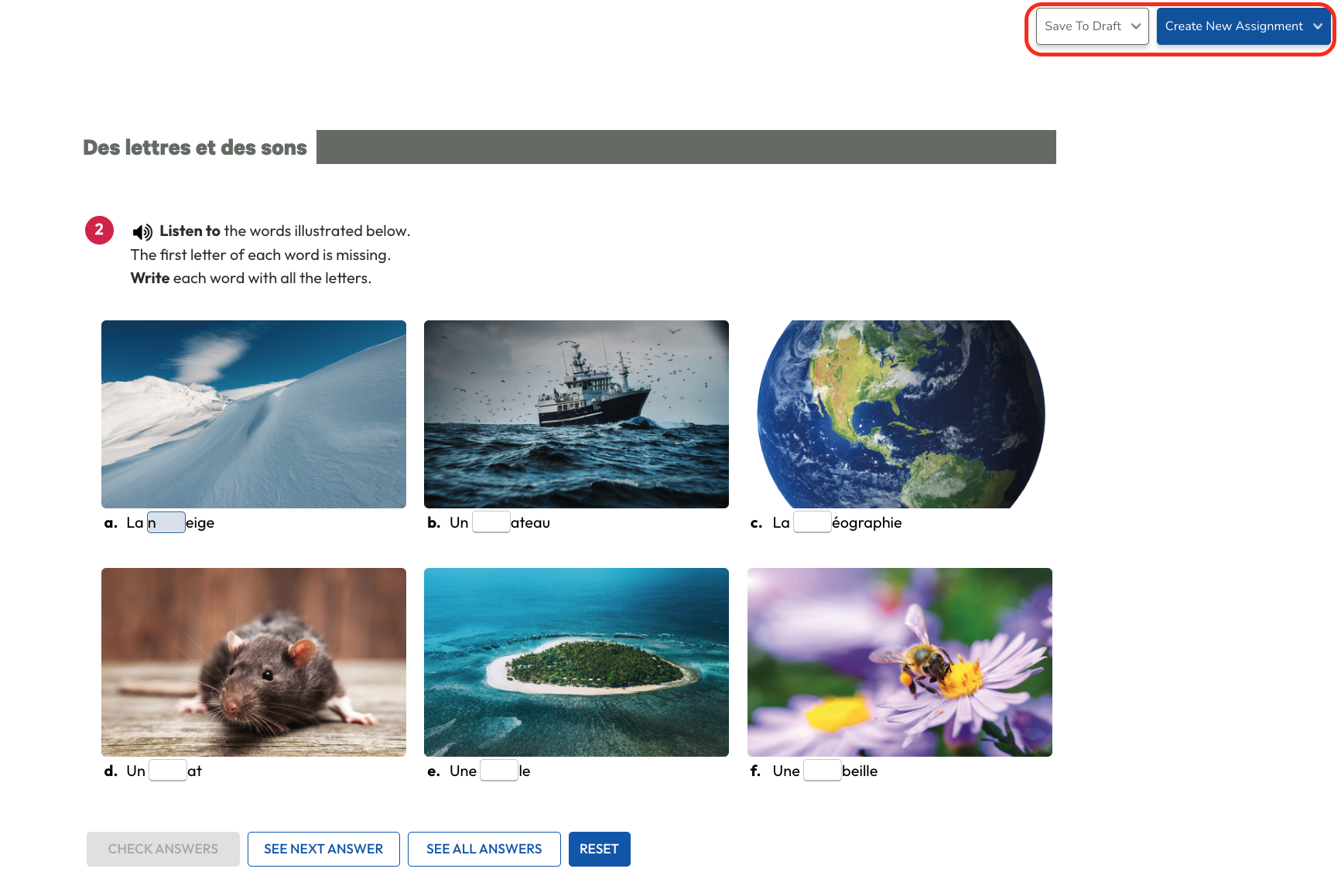After selecting "Create New Assignment," select either "Graded Assignment" or "Ungraded Assignment."
If we select an Ungraded Assignment, it allows us to choose one single activity to add to our assessment.
If we select Graded Assignment, it will allow us to one or more activities to assign to students.